How to Change Your Computer Description in Windows 7
Computer Description in System
NOTE: This will be under the Computer name, domain, and workgroup settings section in System from the Control Panel. This is blank by default.
Shawn
NOTE: This will be under the Computer name, domain, and workgroup settings section in System from the Control Panel. This is blank by default.
| METHOD ONE: |
|---|
| Through System Properties |
1. Open the Control Panel (All Items view), and double click on the System icon.A) Go to step 3.OR
2. Open the Start Menu, and right click on Computer (dark right side) and click on Properties.
3. Click on either the Change settings or Advanced system settings link. (See screenshot below)4. If prompted by UAC, then click on Yes.
5. Type in a Computer description that you want for your computer, and click on OK. (See screenshot below)
NOTE: You can leave this field blank if you do not want a computer description, or want to restore the default setting for this.6. You will now noticed the Computer description displayed in System under the Computer name, domain, and workgroup settings section. (See screenshot below)7. Close the System window when done.
| METHOD TWO: |
|---|
| Through the Registry |
1. Open the Start Menu, and type regedit in the search line ane press Enter.That's it,
2. If prompted by UAC, then click on Yes.
3. In regedit, expand the keys (folder) in the left pane to: (See screenshot below)
HKEY_LOCAL_MACHINE\SYSTEM\CurrentControlSet\services\LanmanServer\Parameters4. In the right pane right click on srvcomment, and click on Modify. (See screenshot above)
5. Type in a Computer description that you want for your computer, and click on OK. (See screenshot below)
NOTE: You can leave this field blank if you do not want a computer description, or want to restore the default setting for this.6. Close regedit. (See screenshot below)7. You will now noticed the Computer description displayed in System under the Computer name, domain, and workgroup settings section. (See screenshot below)
NOTE: You can see step 1 or 2 in METHOD ONE for how to open System if needed.
Shawn
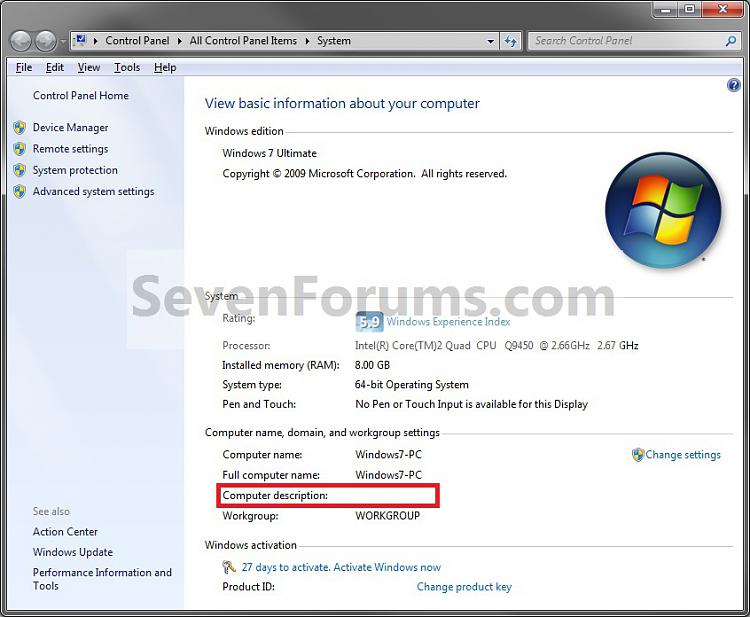
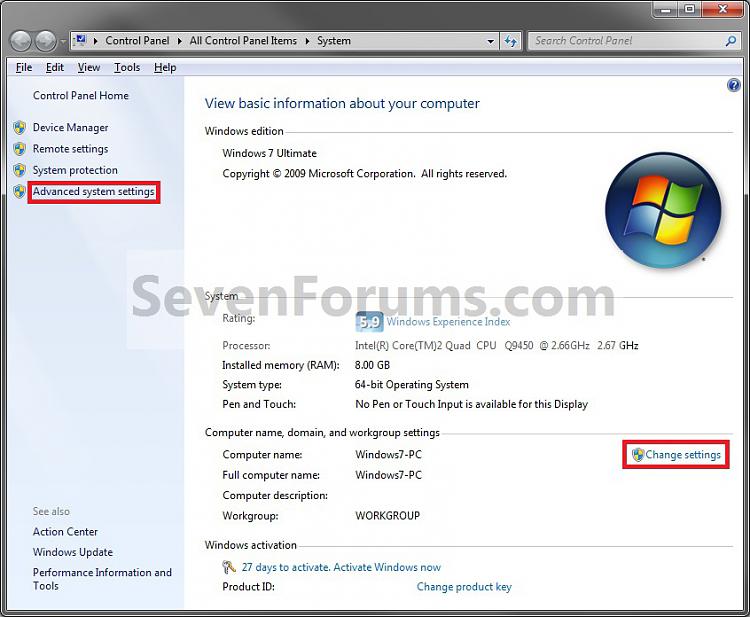
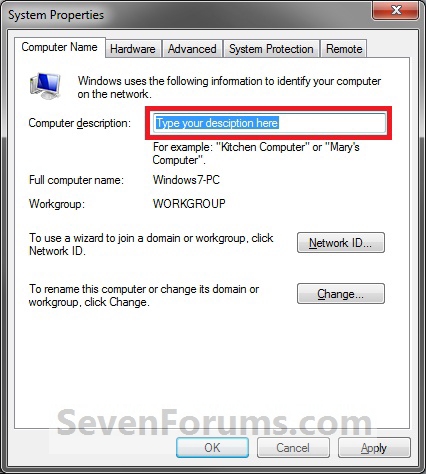
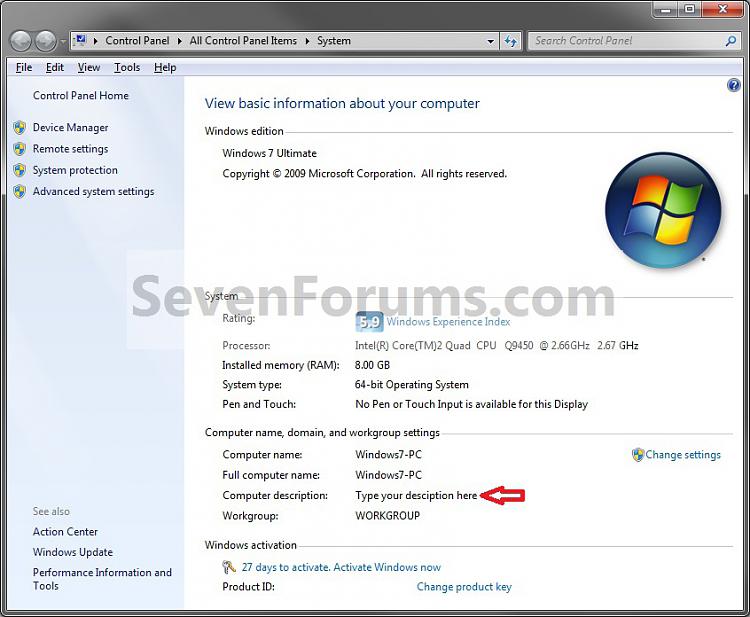
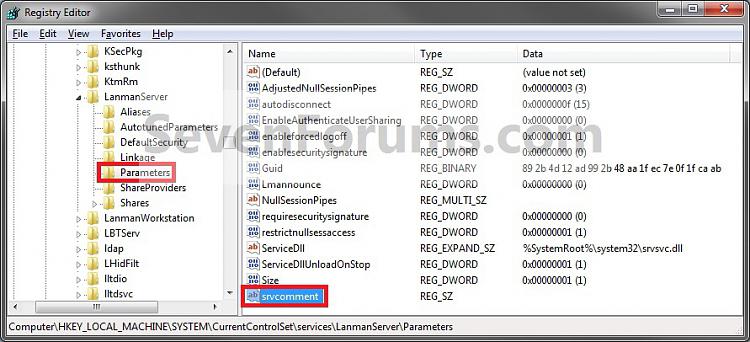
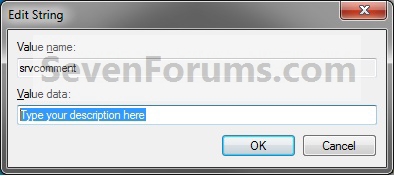
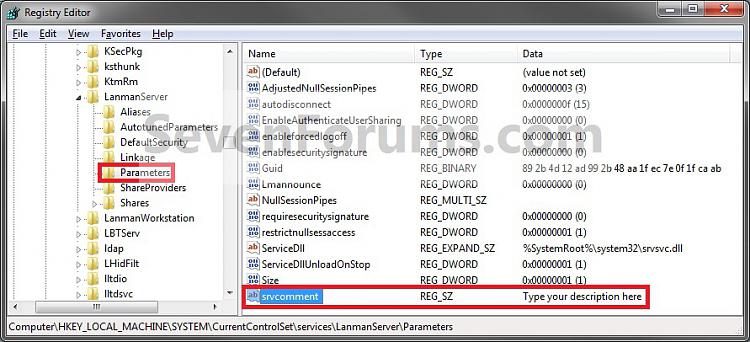
No comments:
Post a Comment